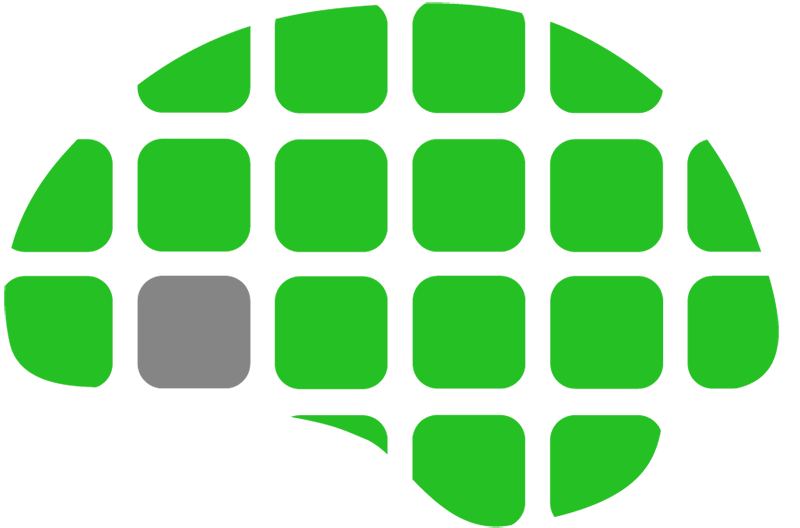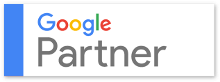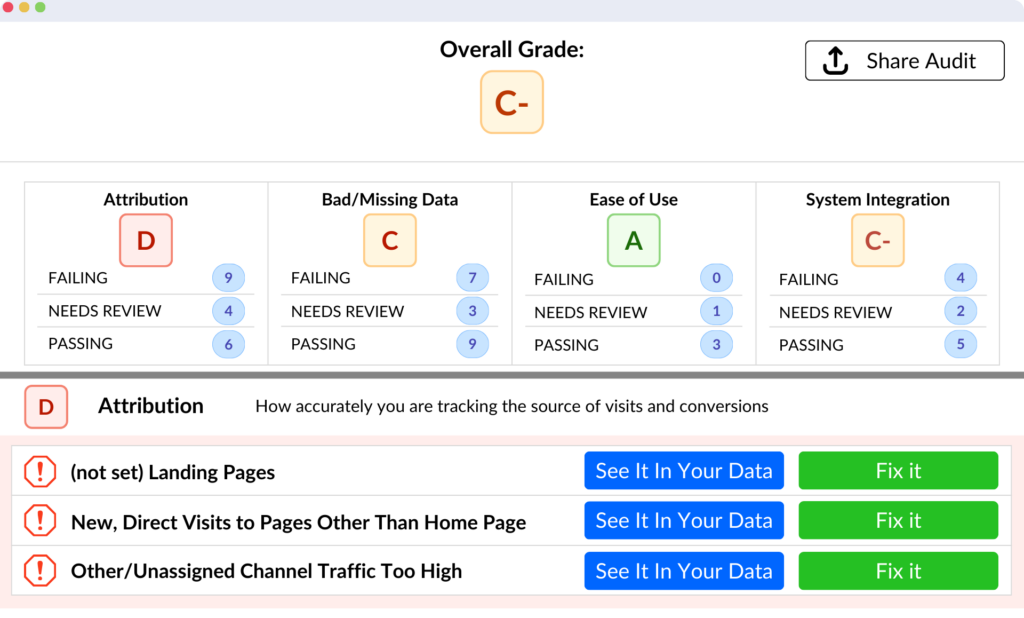Have you ever seen an ad in the wrong place?

Well that’s embarrassing. It’s easy to see how people might not be interested your product or service if it’s in the wrong place. So how do you see where your AdWords ads are showing up? By creating a Placement Report of course.
To view your Placement Report, click the “Reports” tab at the top of the page within AdWords. Next, click +Report and choose the Table option. Scroll down on the left side until you see “Placements” and drag that box into the main area. Next, drag other performance indicators that you want to compare (cost, clicks, cost per conversion, etc…). Your report is ready to analyze!
Let’s get down to business. First of all, you know your business better than anyone. You probably have a general idea of which sites you don’t want your ads on. Take a look through the placements and write down the ones you know are definitely less favorable for you ads to show up on. If you don’t really know, it’s always safe to look at the numbers and see which sites have poor clickthrough rates and cost per conversion.
As a general rule, I prefer to sort everything by cost and see what sites are costing the advertiser the most money. From there, take a look at the cost per conversion and see if these sites costing the most money are performing well or poorly. Make a note of the poor site placements so you can exclude them. How? I’ll tell you that too.
Click into the Campaigns tab in AdWords, and select the Display Network tab below that. Click into the Placements tab below Display Network, and now you’ll see the sites you just analyzed in reports. Pause the bad placements you don’t want your ads to show up on and you’re good to go.
Whew! We’re sure glad your ads aren’t showing up on those terrible placements anymore. Remember, check yourself before you wreck yourself. Spock said it best.