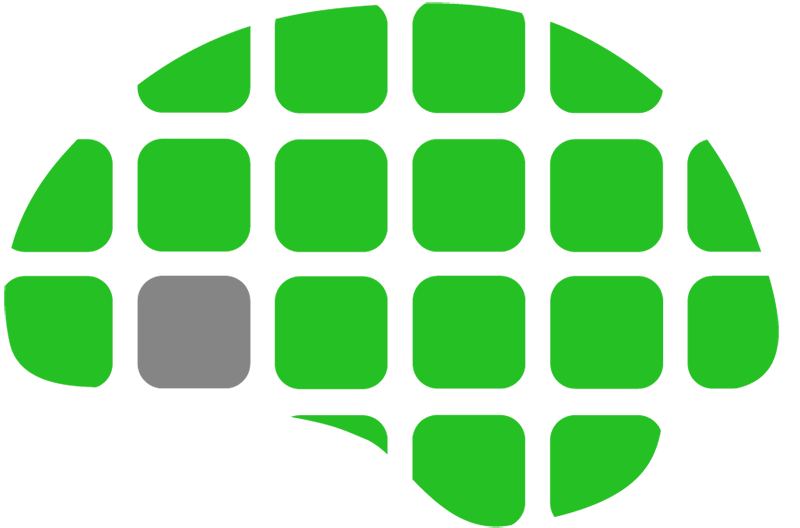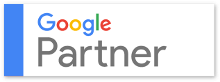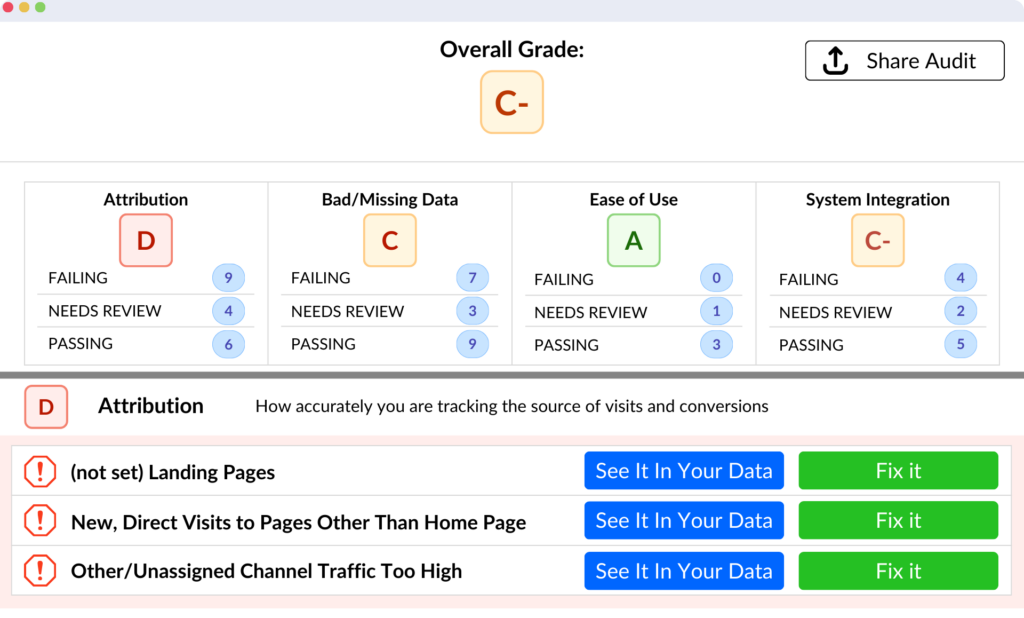Sharing data in Google Analytics is a straightforward process; it doesn’t require sharing your username and/or password. Take care that only the necessary level of access should be granted.
- Log in to Google Analytics at analytics.google.com
- Navigate to the appropriate account
- Select the Admin tab:
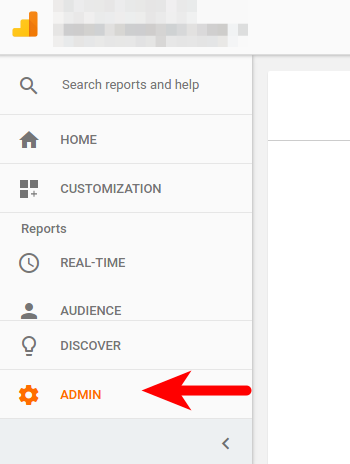
- Privileges can be granted at the Account, Property, or View level. At the desired level, select the User Management section (if you don’t see it, your Google Account doesn’t have sufficient privileges to share with other users):
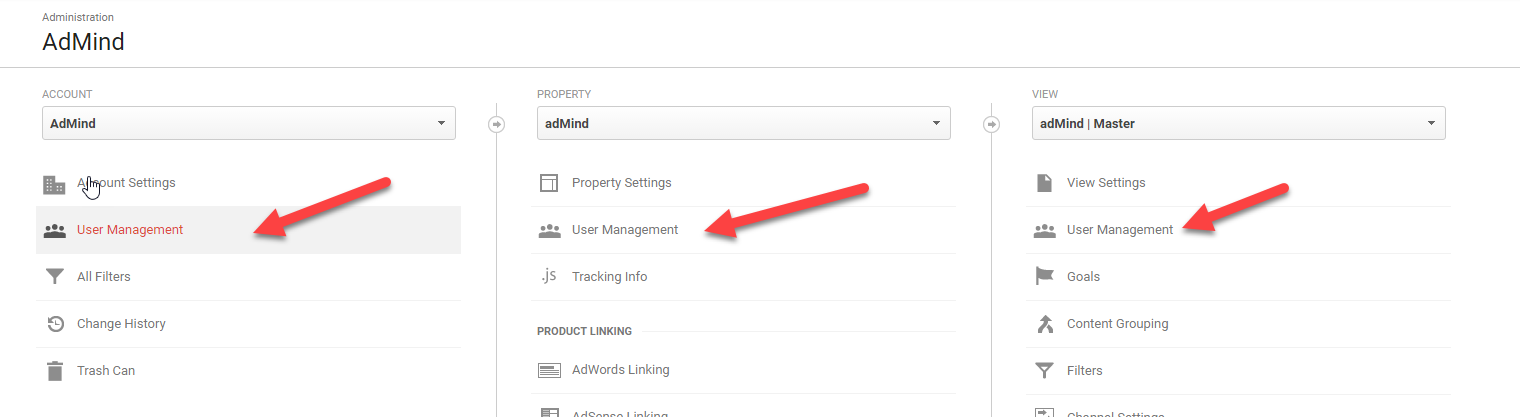
- Enter the email of the Google Account to which privileges will be granted. Choose the permission level:
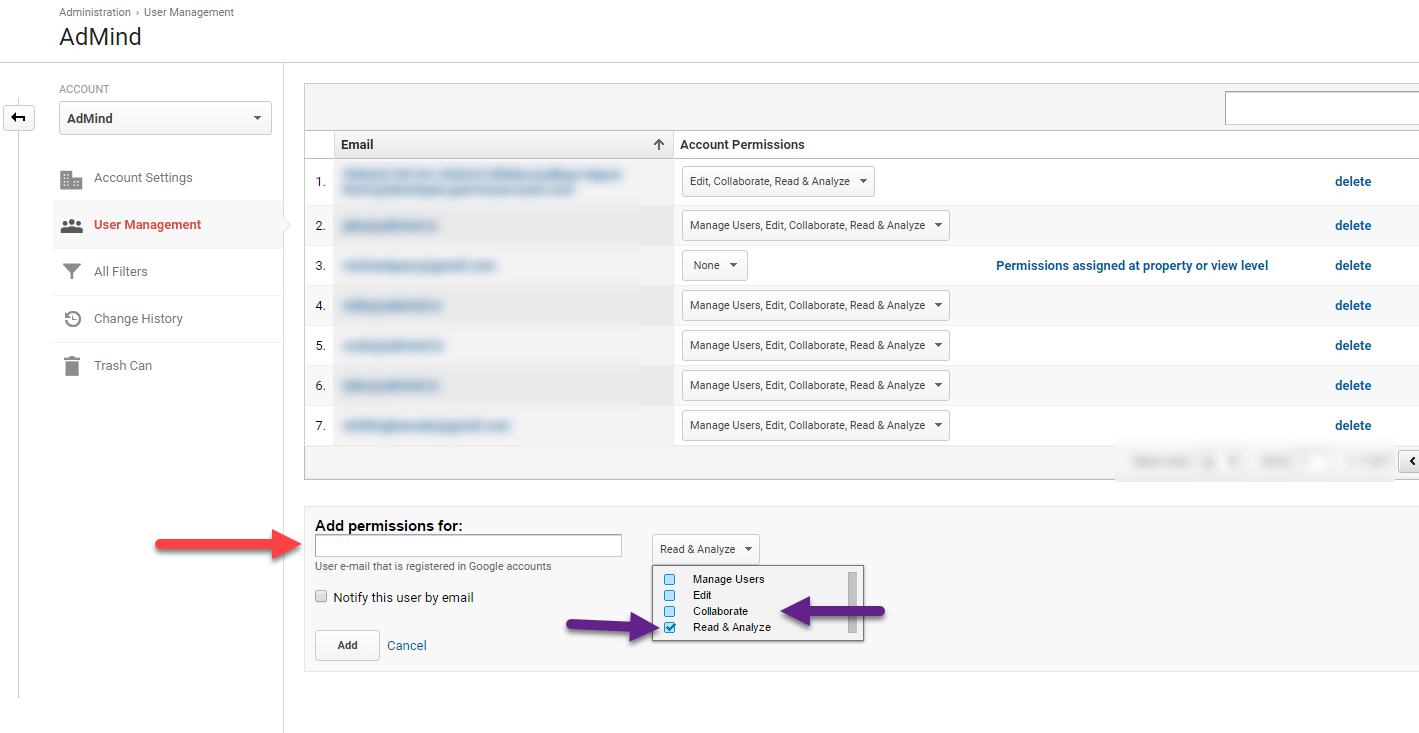
Read and Analyze:
Access to all reports. Cannot create assets (dashboards, segments, channel groupings, annotations, etc.). Can’t view/edit settings.
Collaborate:
Access to all reports. Can create shareable assets. Can’t edit settings. Aside from assets this permission level can’t make any changes that will destructively edit data.
Edit:
Access to all reports. Can create properties/views for child assets. Can edit settings and filters (potentially destructive edits). To create filters, this is required at the Account level. Includes Collaborate.
Manage Users:
Share/edit user privileges. This doesn’t include Edit or Collaborate permissions.
Check the box to notify a user by email if desired.
Conclusion
That is it. Permissions can be edited/revoked from the User Management screen.