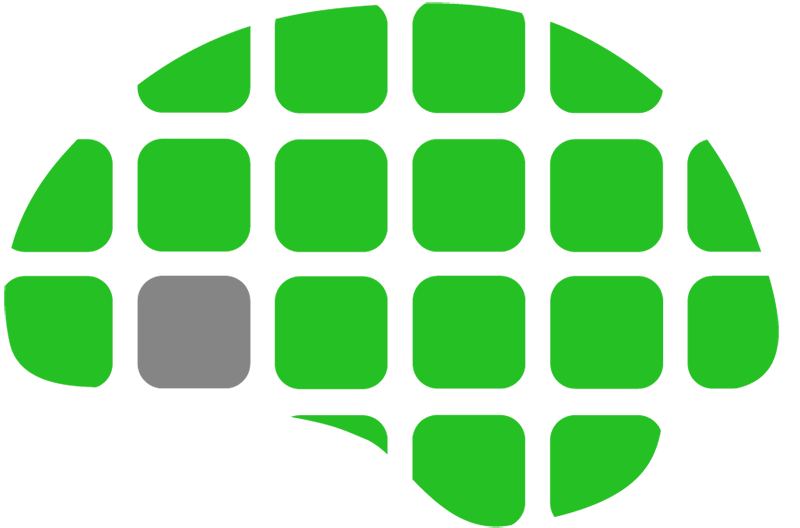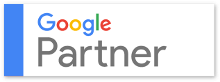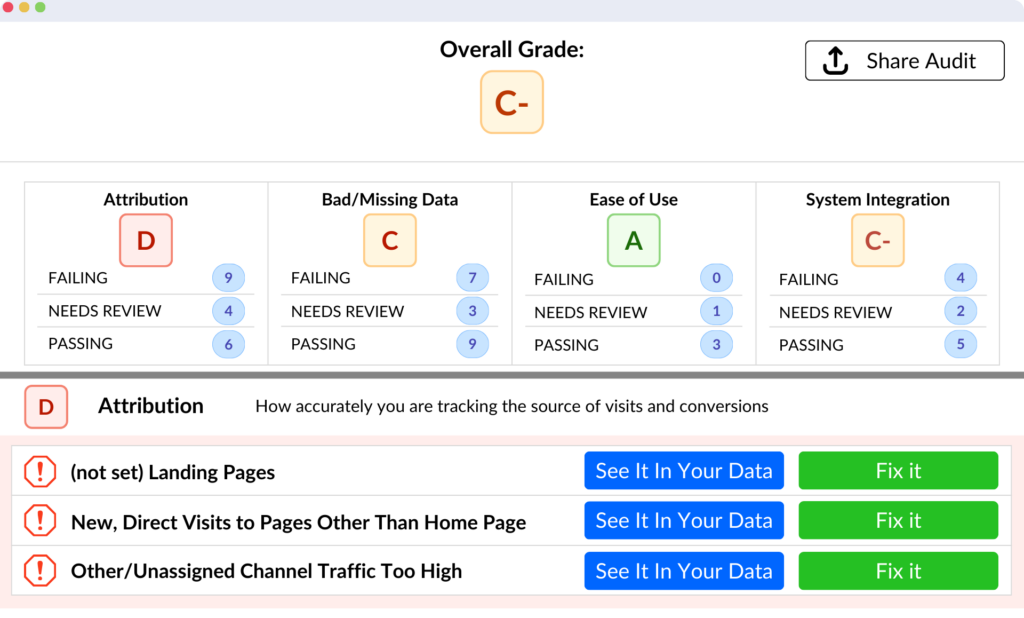Sharing access in Google Tag Manager is a straightforward process; it doesn’t require sharing your username and/or password. Take care that only the necessary level of access should be granted.
- Log in to Google Tag Manager at tagmanager.google.com
- Navigate to the appropriate account
- Select the Admin tab:
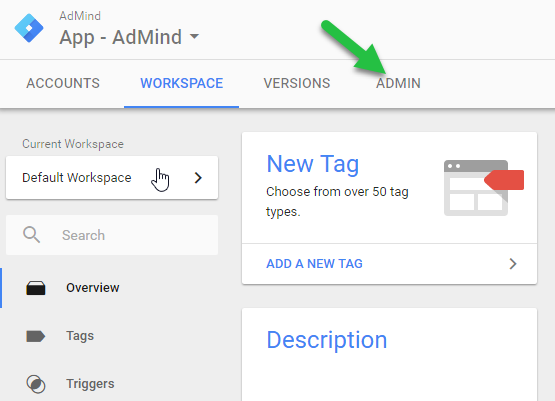
- Privileges can be granted at the Account or Container level. At the desired level, select the User Management section (if you don’t see it, your Google Account doesn’t have sufficient privileges to share with other users):
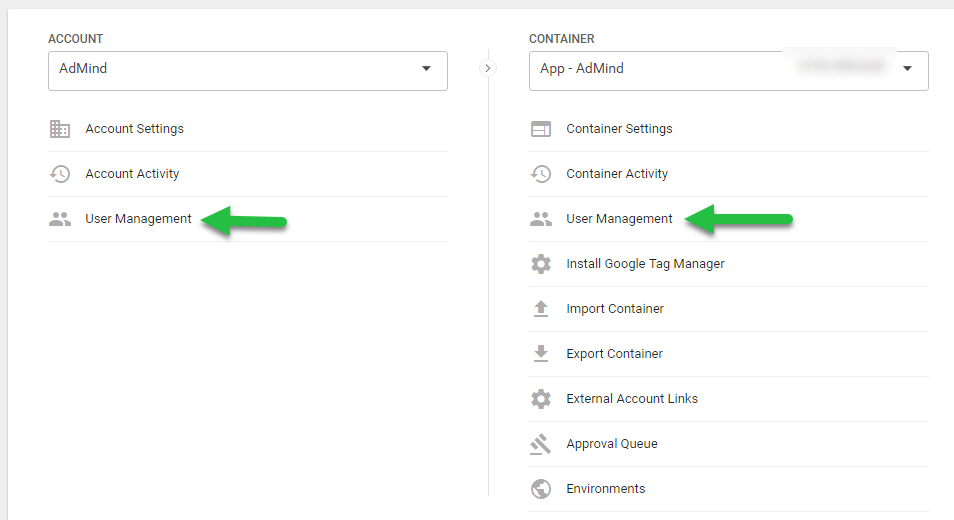
- Enter the email of the Google Account to which privileges will be granted. Choose the permission level:
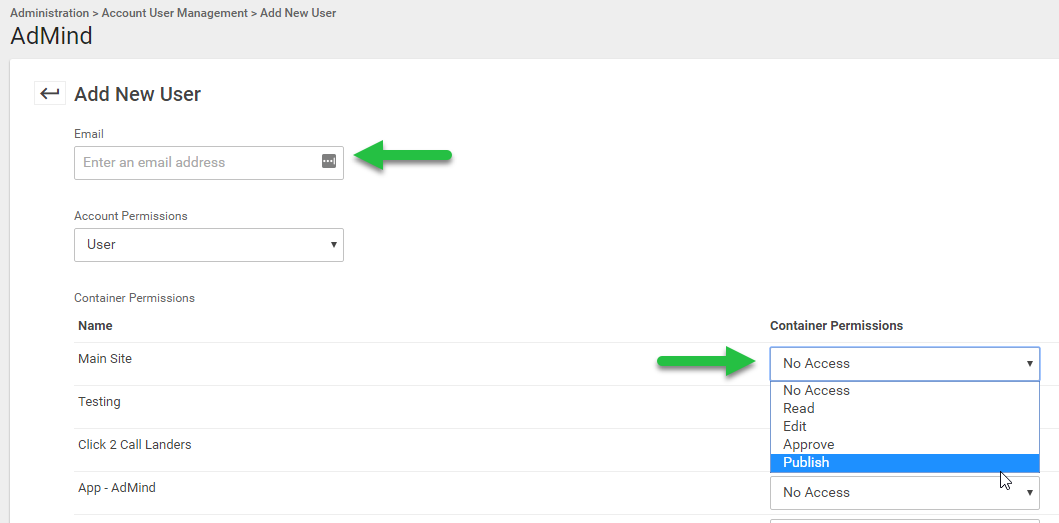
No Access:
Container will not be visible. No level of access.
Read:
Can view container, tags, triggers, and variables, but can’t make changes.
Edit:
Can create workspaces and make edits, but cannot create versions or publish.
Approve:
Can create versions, workspaces, and make edits but not publish.
Publish:
All creation permissions including publish.
Compared to Google Analytics, there is no email notification for newly created permissions.
Conclusion
That is it. Permissions can be edited/revoked from the User Management screen.